Tablet Wireless Keyboard For iPad Samsung Xiaomi Huawei Teclado Bluetooth-compatible Keyboard and Mouse For iOS Android Windows
$ 4,08 – $ 7,17


About the language layout of the keyboard
The default is English layout, no other languages.
When the package was sent out, there was no keyboard language sticker.
For keyboards in other languages, please browse other products in the store.
Portable Tablet Bluetooth-compatible keyboard mouse combination
Let the smartphone/tablet work like a computer.
The keyboard language defaults to the English layout.

Suitable for multiple operating systems
Compatible with all iOS/Android/Microsoft smartphones/tablets/laptops.
The keyboard language defaults to the English layout.

Increase work efficiency
Using keyboard and mouse can improve the efficiency of office work/study/chat.
The keyboard language defaults to the English layout.

Keyboard introduction
Connection method: Bluetooth
Connection distance: 8m-10m
Compatible system: IOS/Android/Microsoft
Suitable for: smart phone/tablet/laptop (need to have Bluetooth function)
Smart sleep: no use, sleep after 30 minutes
Continuous use time: 100 hours
Standby time: 100 days
Charging time: 3-4 hours

Mouse introduction
Connection method: Bluetooth/2.4GHz Wireless USB
Connection distance: 8m-10m
Mouse DPI: 800/1200/1600
Compatible system: IOS/Android/Microsoft
Suitable for: smartphone/tablet/laptop/computer
Smart sleep: no use, sleep after 3 minutes
Continuous use time: 100 hours
Standby time: 100 days
Charging time: 2-3 hours

Multi-system switching function
Fn+Q For Android System
Fn+W For Windows System
Fn+E For IOS System
(Please switch the required system before connecting the keyboard)


Low decibel silent design
Keyboard: Scissor foot structure, low sound, fast rebound.
Mouse: Low-decibel button sound, fast rebound.
Low-decibel button sound, very suitable for out/office use.

2.4GHz USB wireless connection (Only Mouse)
Plug the USB receiver into the laptop/computer to achieve wireless connection.(Only Mouse)

3 levels of DPI adjustable
800/1200/1600, three levels of DPI switching,
freely adjust the moving speed of the mouse.

Easy to carry, flexible office.
Lightweight design, easy to put in backpacks/handbags, etc….easy to carry, it is the best choice for mobile office.




FAQ
Q:What should I pay attention to when connecting the mouse for the first time?
A:When the mouse is connected for the first time, you need to press the left button, the right button and the scroll wheel at the same time for about 3-5 seconds. (Please note that if the connected device is an iPad, please remember Turn on the assistive touch function in the iPad settings, you can find the instructions for the picture in our Q&A below)
Q: Is the scroll direction of the mouse USB connector and Bluetooth connection the same?
A: No, they are different. When using the USB connector, the scroll wheel slides in the same direction as the computer mouse. Bluetooth connection is the opposite.
Q: How to switch between different systems?
A: Fn+Q=Android, Fn+W=Windows, Fn+E=IOS.
Please note that please switch the system before connecting the tablet.
Q: What is the connection sequence of mouse and keyboard?
A: Connect the mouse first, then the keyboard.
Q: Why can’t the mouse connect to the iPad?
A: For IOS system:
a. Upgrade IOS system above 13.0
b. Open the settings, find the Accessibility, turn on the Assistive Touch.
c. Turn on the iPad Bluetooth, click Ignore the connected device, press the left mouse button, right mouse button and the scroll wheel at the same time for 3-5 seconds, the Bluetooth window will display a new “BT5.0 Mouse”, select pairing.
A: For Android system:
Press the left mouse button, right mouse button and scroll wheel at the same time for 3-5 seconds, scan and search for new Bluetooth, and then connect the mouse.
If you don’t understand, please contact us and professional technicians will answer for you.
Q: Why does Bluetooth display a “connected” mouse but no cursor?
A: Open the settings, find the Accessibility, turn on the Assistive Touch.

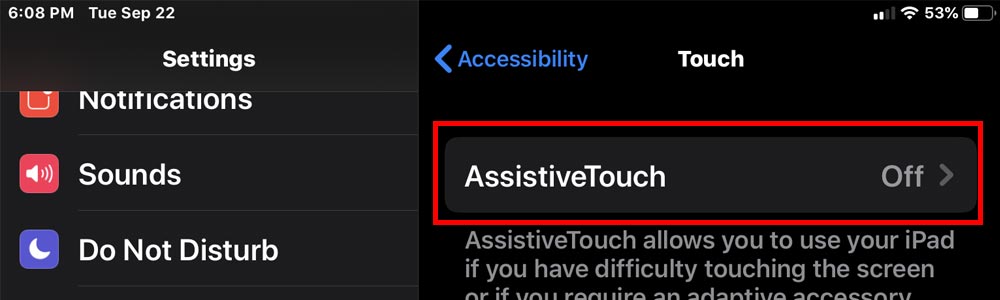

Q: The bluetooth keyboard letters are messy?
A: Please check the settings according to the prompts,
a. Check whether the keyboard language set on the iPad is English.
b. Disconnect the keyboard Bluetooth, click Ignore the connected device, reopen the Bluetooth keyboard, select system, Fn+E (IOS system).
Note: Fn+Q=Android, Fn+W=Windows, Fn+E=IOS
c. Press the L S Z buttons at the same time to reset the keyboard.
| Origin | CN(Origin) |
|---|---|
| Certification | CE |
| Size | 9.7 |
| Model Number | Wireless Bluetooth Tablet Keyboard Mouse |
| Applicable system | Android / IOS / Microsoft |
| Keyboard connection method | Bluetooth-compatible |
| Mouse connection method | Bluetooth-compatible/2.4GHz wireless USB |
| Connection distance | 8m – 10m |
| Use time | 100 hours |
| Standby time | 100 days |
| Charging time | 2-4 hours |
| Feature 1 | Low-decibel percussion sound |
| Feature 2 | With smart sleep |
| Product name 1 | teclado |
| Product name 2 | teclado tablet |
| Product name 3 | teclado inalambrico |
| Product name 4 | teclado para ipad |
| Product name 5 | wireless keyboard |
| Product name 6 | tablet keyboard |
| Product name 7 | Bluetooth-compatible keyboard |
| Product name 8 | For iPad Keyboard |
















Reviews
There are no reviews yet.